4 Easy Ways to Search a Website for a Specific Word
- Last Edited October 7, 2025
- by Garenne Bigby
As a web manager, efficiently locating specific information on a website is crucial to your success. Whether you’re conducting a content audit, optimizing user experience, or ensuring all necessary content is present, mastering the ability to search a website for a specific word can save you time and effort. This guide breaks down the most effective methods and tools to help you streamline this process and achieve your objectives with precision.

Why Is Searching Words in a Website So Important?
Think about the challenges you face daily as a web manager: keeping your site’s content fresh, making sure users find what they need, or identifying gaps in SEO performance. Searching words in a website can help you:
- Identify key content areas to update.
- Verify the presence (or absence) of specific keywords for SEO optimization.
- Improve navigation by understanding how your content aligns with user expectations.
1. Using Browser Shortcuts
Most modern web browsers have built-in tools for searching a website for a specific word. Here’s how:
- Open the website you want to search.
- Press Ctrl + F (Windows) or Command + F (Mac) to open the browser’s search bar.
- Type the keyword you’re looking for, and the browser will highlight all instances of that word on the page.
Pros
- Quick and easy.
- Works on any website.
Cons
- Limited to one page at a time.
- Doesn’t support advanced search queries.
2. Using Google’s Site Search Feature
If you need to search across an entire website, Google’s site search feature is your best friend. Here’s how:
- Open Google in your browser.
- Type
site:[website domain] [keyword]. For example, if I want to search for “SEO tips” on Dyno Mapper, I’d typesite:dynomapper.com SEO tips. - Hit Enter, and Google will display all the pages containing your keyword.
Pros
- Searches the entire website.
- Supports advanced queries.
Cons
- Requires internet access.
- Relies on Google’s indexing, so very recent updates may not appear.
3. Tools Designed for Comprehensive Website Analysis
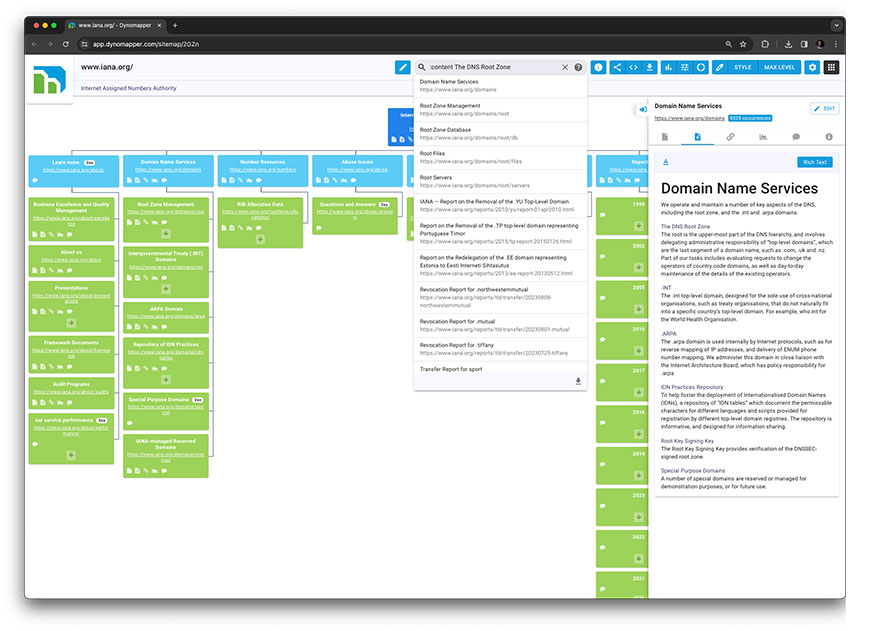
When you’re managing large websites, manual searching can be time-consuming. That’s where tools like Dyno Mapper come in. With our platform, you can:
- Create Detailed Site Maps: Visualize the structure of your website to understand how pages are organized and interconnected. This is especially helpful for identifying orphan pages or areas where navigation can be improved.
- Perform Comprehensive Content Inventories: Catalog all your website’s content, including titles, descriptions, and other metadata, in one centralized location. This allows you to evaluate what’s missing, outdated, or redundant.
Why Dyno Mapper Stands Out
Unlike basic tools, Dyno Mapper offers a robust suite of features that help you not just locate specific words but also understand the bigger picture of your site’s structure and content inventory. It’s like having a roadmap for your website—guiding you through every corner to ensure everything is in its right place.
4. Inspecting Website Code
For advanced users, searching directly within a website’s code can uncover hidden keywords. Here’s how you can do it:
- Right-click on the webpage and select Inspect (or press F12).
- Use the search bar in the developer tools panel (usually opened with Ctrl + F or Command + F) to type your keyword.
- Browse through the results to see if the word appears in metadata, alt tags, or scripts.
Pros
- Reveals hidden content like metadata or alt text.
Cons
- Requires some technical knowledge.
- Time-consuming for large sites.
Practical Tips for Effective Keyword Search
Here are a few tips to make your searching words in a website process even smoother:
- Use Specific Keywords: Broad terms can return too many results. Narrow it down with precise keywords.
- Combine Methods: Use browser shortcuts for quick searches and tools like Dyno Mapper for in-depth analysis.
- Stay Organized: Keep a record of the pages you’ve analyzed and the keywords you’ve tracked.
Take the Next Step with Dyno Mapper
If you’re looking to make your keyword search efforts more effective, Dyno Mapper is here to help. I’d love to show you how our platform can streamline your process and give you insights that save time and effort. Ready to take your website management to the next level? Let’s get started!
Need more tips or have questions? Feel free to reach out—I’m here to help!