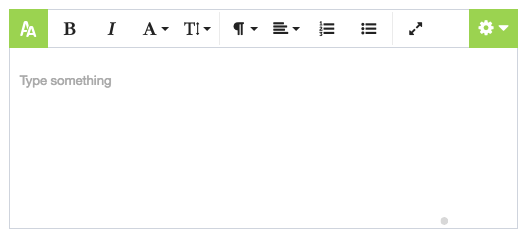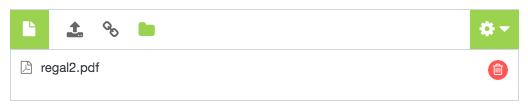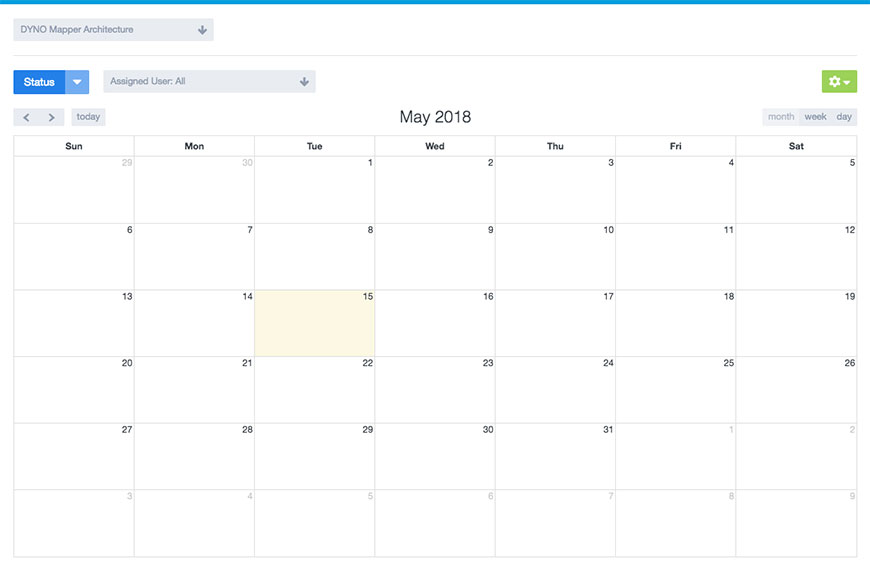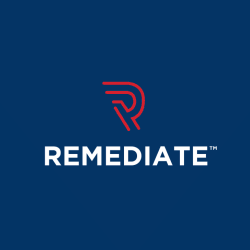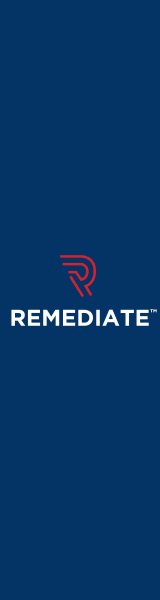Sitemap Generator - DYNO Mapper User Guide
Creating Content May 13, 2016 by Garenne Bigby
1. Creating Content
Click Edit Sitemap in the sitemap menu, top sitemap menu bar or right side info panel.
Click the Content Icon on the right side panel.
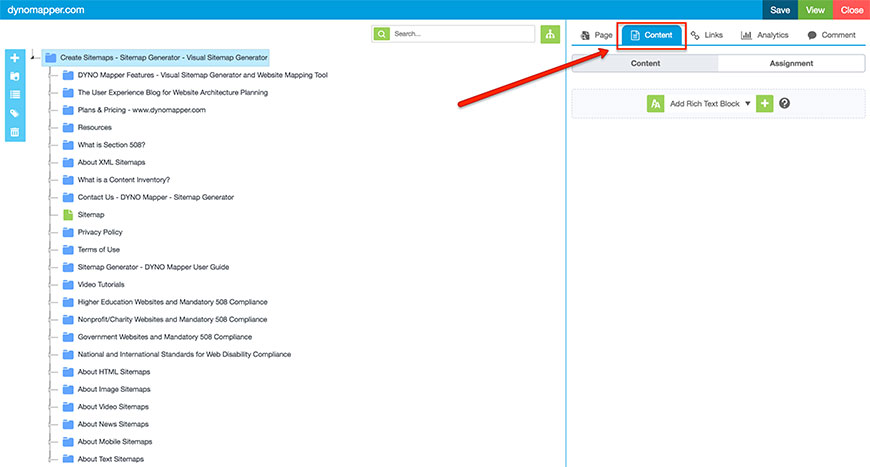
Select the Content Type that you would like add from the drop down menu.

You can choose from the following content types:
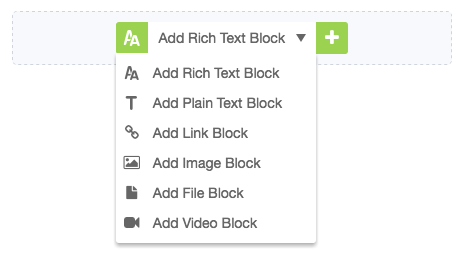
After selecting the desired content type, click 
2. Content Types Overview
Rich Text Block
Click the  icon for the full screen editor.
icon for the full screen editor.
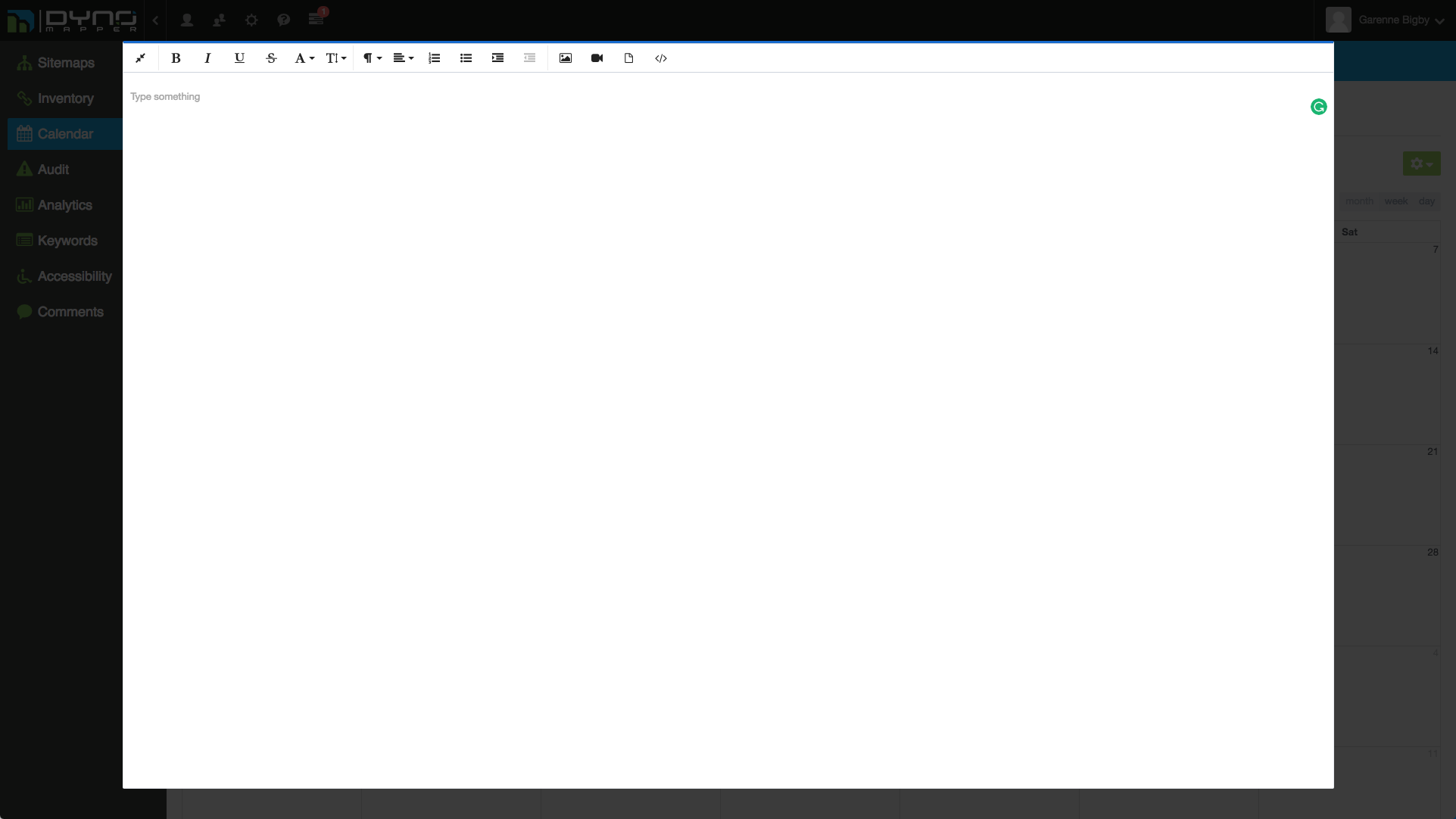
Plain Text Block
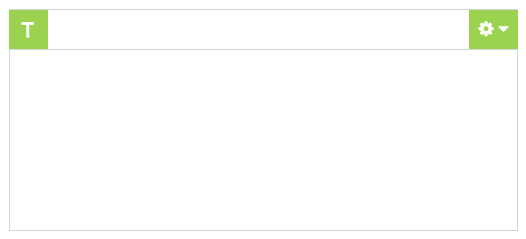
Link Block
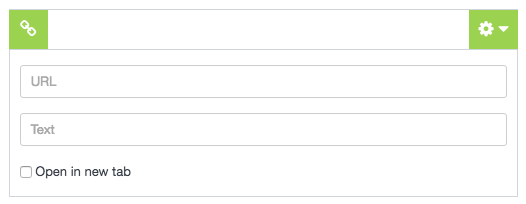
Image Block
Upload Option
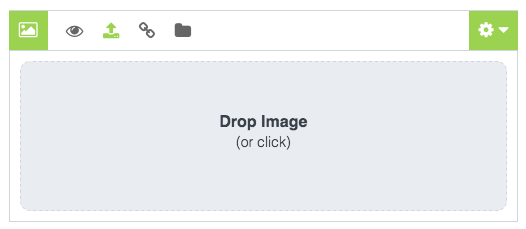
URL Option
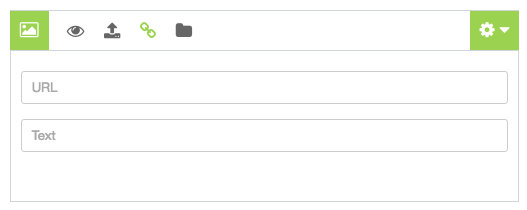
Select Uploaded
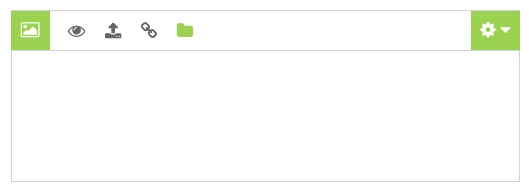
File Block
Upload Option
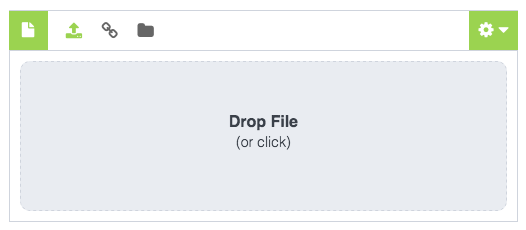
Link Option
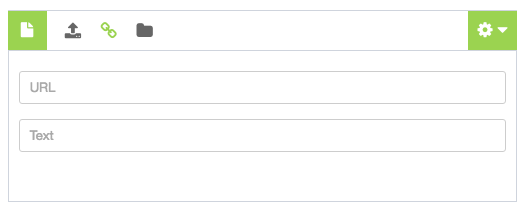
Select Uploaded
Video Block
URL Option
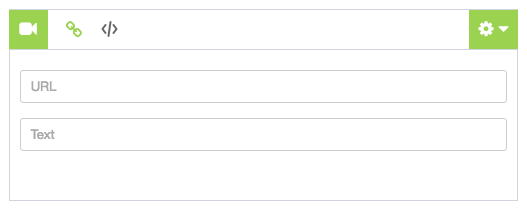
Code Embed
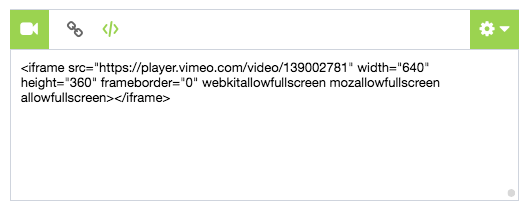
You can change the order by selecting the content type block and dragging and dropping it into position.
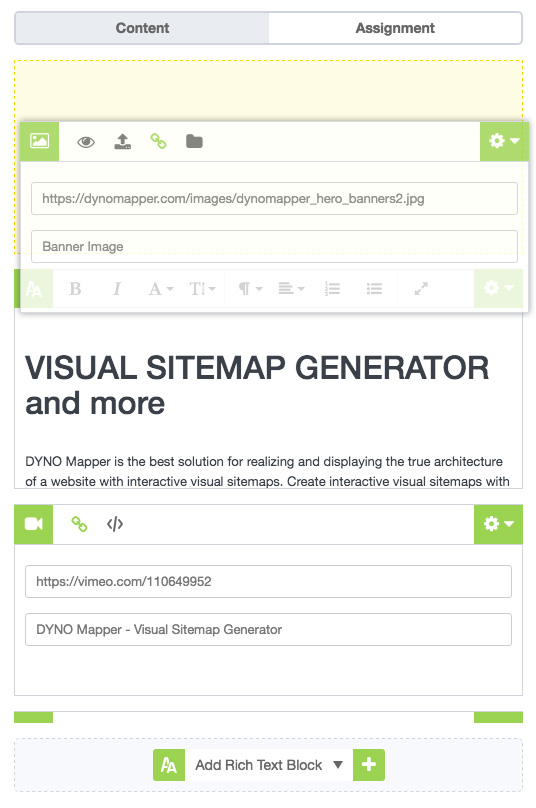
Content Assignments May 13, 2016 by Garenne Bigby
How to Assign Content?
1. Edit your sitemap
2. Click the Content Tab in the side panel
3. Assign User(s) to pages and this will populate the Content Calendar. Select the User, Due Date, Time, and Notes for each content assignment.
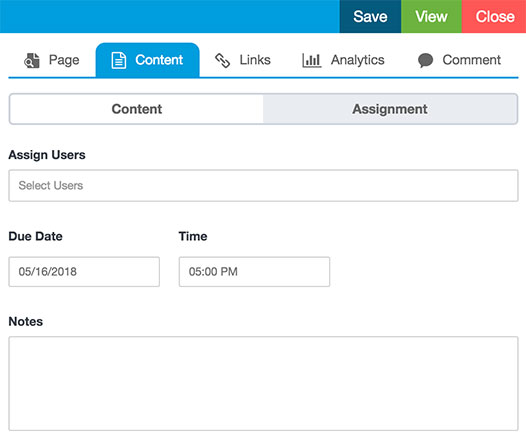
Content Calendar May 13, 2016 by Garenne Bigby
Assignment Notifications
After you have created a content assignment, it will appear in the task window. Users can click “View all Assignments” to see the full list of content assignments.

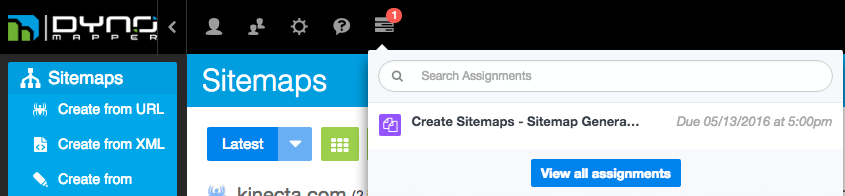
Calendar
Content Assignments are displayed in the Content Calendar
You have the ability to Filter assignments by Workflow Status and Assigned User.

Content Assignments can be exported by CSV using the Export Menu. Select a project and you will see the export icon below.

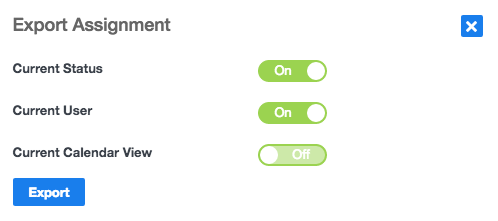
Current Status
Choose between the current selected Status or set to off to include every status.
Current User
Choose between the current selected User or set to off to include each user.
Current Calendar View
Choose between exporting the current calendar view or set to off to export all items.
Editing Content Items
You can edit Content Assignments by using the sitemap editor or by clicking on the Content Assignment located on the Calendar. After a Content Assignment is complete, the user can change the workflow status to the updated status.
Read more
Government Websites and Mandatory 508 Compliance March 31, 2016 by Super User
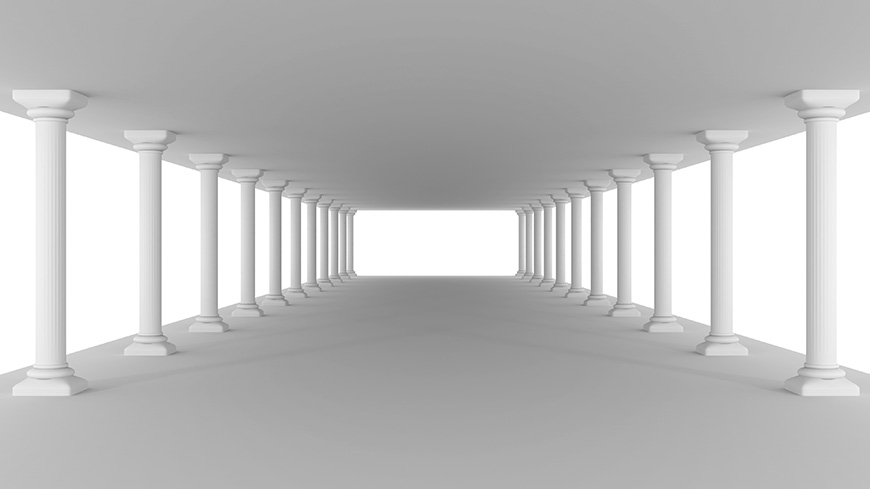
Section 508 is a series of guidelines that allows all types of Americans to access a website with ease. Under Section 508, government agencies, nonprofits and select partners are required to build their site in a way that gives Americans with disabilities equal access. Some types of modifications include but aren’t limited to visual changes or voice recognition services. Around 20% of American citizens have some form of disability and could benefit from the services that Section 508 guarantees. Having access to the web and the wealth of information it provides shouldn’t be a privilege to some Americans, but rather a right for all.
Government Sites Set The Standard!
While nonprofits, charities and select private contractors of the government are required to have Section 508 compliance measures in place, the majority of the legally required sites are those of various government agencies. Iconic agencies such as the US Army, FBI or FDA hold valuable information that could be of great use to all citizens. Private sector companies are not required to follow the legally issued guidelines, but it’s not uncommon for sites to follow in the steps of agencies that are highly regarded by American citizens. After all, there is no downside, only an upside of more people who can enjoy different websites.
Start Today!
Dyno Mapper has worked diligently to offer premier tools that evaluate all websites for Section 508 compatibility. The service is ideal for all government agencies, nonprofits, charities and educational institutes that are required to be compliant. In addition to organizations that are legally required to obey, Dyno Mapper is an attractive tool for private companies. Offering access gives your business an edge over competition and appeals directly to the consumers who need your product. Your satisfaction is our top priority, and you can reach out to us with any questions you may have.
Read moreAdding Users September 27, 2015 by Super User
Adding Users
In the top right corner, Click the My account in the user menu. Click “Users”. Send an Invite Email to the user(s) that you would like to add.
Adding Users to Just One Sitemap
Invite your user here: https://app.dynomapper.com/user-access
On the same page, click the key next to the user and change the preferences of that user to:
- Sitemap Access: Off
- Create Sitemap: Off
- Delete Sitemap: Off
This will default the user not to see all of your sitemaps. The user will not be able to create new sitemaps or also delete your sitemap.
Then, in the sitemap menu: https://app.dynomapper.com/sitemaps
Find the sitemap that you would like to share the user, Click Sitemap Permissions and share that one sitemap with the user. Please let us know if you run into any issues.
Read moreCreate Visual Sitemaps
Create, edit, customize, and share visual sitemaps integrated with Google Analytics for easy discovery, planning, and collaboration.
Popular Tags
Search Engine Optimization SEO Accessibility Testing Create Sitemaps Sitemaps UX User Experience Sitemap Generator Content Audit Visual Sitemap GeneratorGet Started with DYNO Mapper
Join thousands of professionals using the most advanced visual sitemap tool to simplify discovery, IA, and content planning.
👉 Start Your Free Trial — No credit card required.