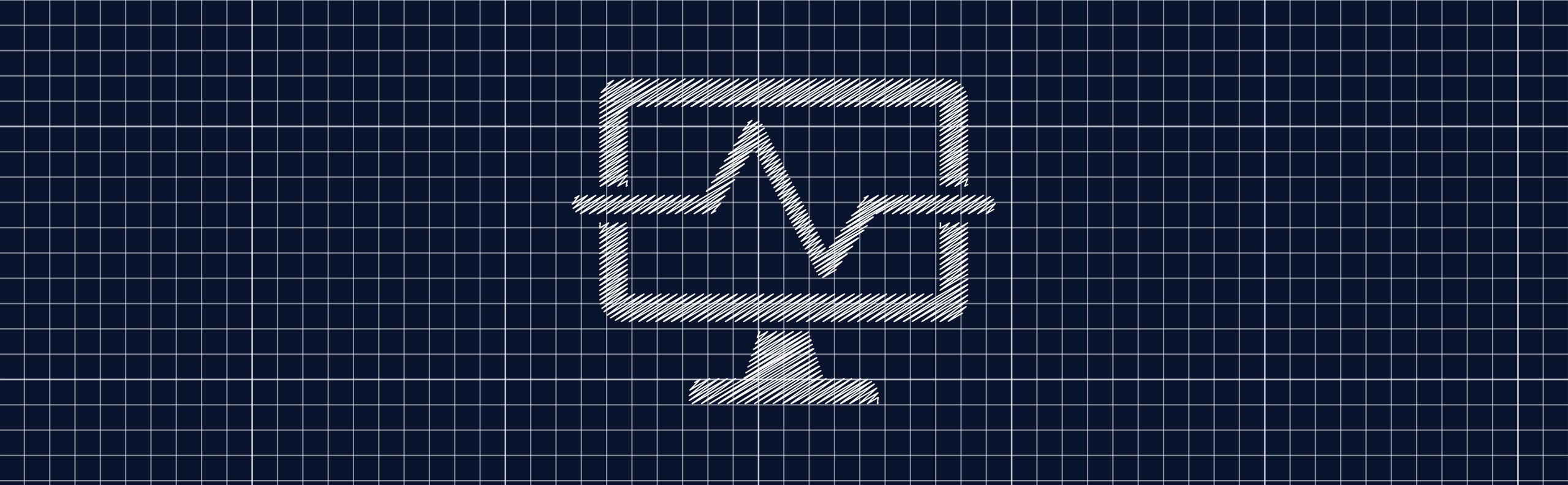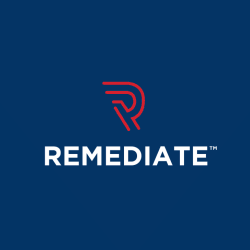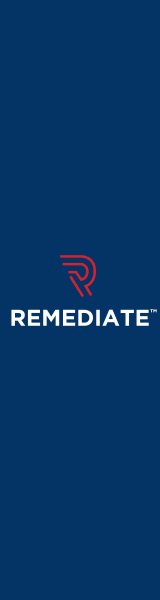A sitemap is a file that contains a list of pages on a website, to allowing web crawlers like Googlebot to crawl a website. Many web crawlers are able to explore and discover all files on a website, but with the help of a sitemap a crawler can gather metadata about the site. This metadata will tell how often information on the page changes, indicating how often the web page should be crawled. It will also show the details about content that would be hard for a search engine to analyze—like file descriptions for images or videos. Google's Search Console allows you to view, add, and test out sitemaps.
Working with Sitemap Reports
The landing page for Sitemaps Reports will show you a list of sitemaps that you have submitted to the program. Only the sitemaps that have been submitted using this tool will be listed on the Search Console. This report does not list sitemaps that have been exposed with other means, like google.com/ping or robots.txt. There will be a table containing the sitemaps, and if you click on a sitemap, you will be able to view more information about it, including any errors. If the file is an index of sitemaps, you will be shown the list of sitemaps contained within that index.
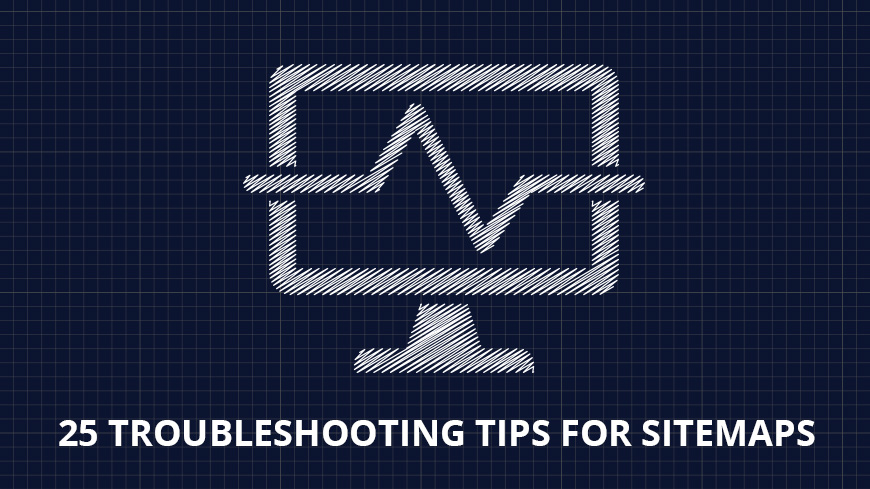
What if A Sitemap Isn't Listed?
There are several reasons that a sitemap might not show up in a report. It is suggested that you double check these things:
- Check what your property's preferred domain is. When it comes to Google, it views http://www.sample.com, http://sample.com, and all varying HTTP/HTTPS and www/non-www version as different sites. That means that the sitemap that has been submitted for one variation of the link will not be able to be seen from the Sitemaps area of the Search Console. To fix this, make sure that you add all variations of the link and then inform Google of your preferred domain. Then, only submit the sitemaps for the preferred link.
- Check who submitted the sitemap. The By Me tab will show the sitemaps that only you have submitted, while sitemaps that have been submitted by someone else will be seen in the All tab.
- What page was used to submit the sitemap? Only the sitemaps that have been listed using Google reports will be listed. Sitemaps that have been submitted using robots.txt or google.com/ping will not be listed on the report, even if they are discoverable by Google.
Below is a complete list of errors and warnings that can occur when using sitemaps that may be seen in the Sitemaps report:
Troubleshoot Sitemaps
1. URLs Are Not Followed
In general, this will indicate that Google was not able to process the sitemap completely because one or more of the URLs cover too many redirects—this makes it difficult for Google's crawlers to follow. It is suggested to replace the URLs that redirect, with the URL that the redirect would point to (this would be the destination URL).
This list will tell you some of the other reasons that a redirect may impact the ability of a link to be followed:
- Try to use a text browser like Lynx to probe your website. This is beneficial because this browser will see the website in the same way that a search engine would. It is possible that things like cookies, Javascript, DHTML, frames, sessions IDs, or Flash could prevent your website from being seen in a text browser. If this is the case, then search engine's spiders will have a difficult time when trying to crawl the site.
- If you are permanently redirecting one page to another, try to use a permanent redirect. Aim to avoid using redirects like meta-refresh or JavaScript.
- When it is possible, use complete or absolute links—as opposed to relative links. For example, when you are linking to another page on your website, try to link to http://www.sample.com/mypage.html rather than just mypage.html.
2. URLs Are Not Accessible
This error is seen when Google has encountered an error when it has attempted to view a URL within a sitemap. You will need to:
- Ensure that the file does exist at the location it has been specified to.
- Verify this by using Google's robots.txt tester in order to confirm which file is the one that is blocking it.
- Utilize the Fetch as Google tool so that you can see if it is being blocked by robots.txt.
- Make sure that the sitemaps list the URL correctly if Google has attempted to crawl the URL from the sitemap.
3. URLs That Are Not Allowed
A sitemap may include number of URLs that sit at a higher level or differing domain than what is listed on the sitemap file.
Different domain—Check that all of the URLs start with the same domain that the sitemap location does. For example, if the sitemap is at http://www.sample.com/sitemap.xml, variations of the site that are missing www, http, or https (rather than http) will not be valid for the desired sitemap.
Higher level—if your sitemap is listed at something like http://www.sample.com/mysite/sitemap.xml, variations of the website at a higher level will not be valid for the sitemap. This would include:
- http://www.sample.com: this site is at a level that is higher than the sitemap.
- http://www.sample.com/yoursite: this site is in a directory that is parallel to the sitemap.
4. An Empty Sitemap
This is what happens when your sitemap does not actually contain any URLs. Check that your sitemap is not empty. If the sitemap utilizes the sitemap protocol, make sure that the URLs are tagged correctly.
5. Compression Errors
Google will encounter an error when it is trying to unzip a compressed sitemap file. It is suggested to compress the sitemap again with a tool like gzip, upload it to the website, and then submit it again.
6. Sitemap File Size Error
This error occurs when the sitemap goes above the maximum file size limit. An uncompressed sitemap that is larger than 10MB will give this error message. When a sitemap is this large, it should be broken up into numerous smaller sitemaps, and then these sitemaps should be listed within a sitemap index file.
7. Invalid Date
This error message indicates that the sitemap has one or more dates that are invalid. The date could be invalid because the date is in the wrong format, or the date itself is invalid. Dates within a sitemap must adhere to the W3C Datetime encoding standards, though it is possible to totally omit the time portion. You must ensure that the date and time (if included) match either of these formats:
- 2004-02-21
- 2004-02-21T17:00:15+00:00
The time is optional, but if you decide to include it, you must specify a timezone, which defaults to 00:00:00Z.
8. Invalid Attribute Value
An error message like this will appear when you have assigned a value that is invalid to an XML tag attribute. You should double check that your sitemap to ensure that there are only the allowed attributes that are present. You should also make sure that you have assigned only the allowed values, according to the specifications of the sitemap. Your attributes and values should be checked for typos.
9. Invalid Tag Values
When your sitemap holds one or more tags that have an invalid value, you may see this error message. The error message is expected to display the tag within the error message text. Check your specifications for the sitemap type—standard, index, video, etc.
10. Invalid URL
This error code is a bit obvious, but it will come about when a URL within your sitemap is not valid. It could be because the URL is made of unsupported characters, spaces, quotes, or the like—or it could be formatted incorrectly. Ensure that the URLs included within the sitemap have been encoded for readability and escaped properly. You should check for any wrong characters like spaces or quotes, and you can also try to copy the URL in a browser—this will check that the browser either can or can't read the URL and have the page load correctly.
11. Invalid URL in the Sitemap Index File: Incomplete URL
This will occur when a sitemap index file does not include a complete URL for each individual sitemap that it lists. When a sitemap file index is visible, the directory is where the files that it contains should be. For example, if the sitemap file index is located at http://www.sample.com/folder/sitemap_index.xml and indicates that a sitemap is sitemap.xml, the sitemap will be looked for at http://www.sample.com/folder/sitemap.xml. If the sitemap can't be found there, this error will be shown. You should update the sitemap file index file to reflect the complete path to each of the listed sitemap files, and then resubmit the file index.
12. Missing XML Attribute
When there is a tag within the sitemap that is missing a required attribute, you will get this error message. Check that your sitemap is correct, and that there are no required attributes that are missing. Once the missing attributes have been fixed, you can then resubmit the sitemap.
13. Missing XML Tag
When there is one or more entry within the sitemap that are missing a required tag, you will see this error. Within the error message, you will see the line numbers listed.
14. Invalid XML: Too Many Tags
There will be an error code if your sitemap contains duplicate tags. This includes tags of any kind that have been duplicated, like a <loc> tag.
15. Missing Thumbnail URL
This error occurs when one or more video elements is missing the URL to a thumbnail image. You should ensure that the location of the thumbnail URLs are indicated using the <video:thumbnail_loc> tag.
16. Missing Video Title
Look to ensure that each of the videos within the sitemap has its own title, which should be specified with the <video:title> tag.
17. Parsing Error
This error can be caused by an unescaped character within a URL. As is the case with all XML files, all data values have to use entity escape codes for characters like & < > ' “. All characters within the URL must be properly escaped. These escape codes would be something like & or " within the URL.
18. Nested Sitemap Indexes: Incorrect Sitemap Index Format
One or more entries within the sitemap file uses its own URL or another sitemap index file URL. This error is because a sitemap index file is not able to list other sitemap index files—only the sitemap files. You should get rid of any entries that point to a sitemap index file, then submit the sitemap again.
19. Temporary Error
It is possible that a system experiences a temporary problem that keeps it from processing the sitemap. In general, when this error is received, you will not to resubmit the sitemap. Google can try to receive it again at a later time. If the error is still occurring after a few hours, then you should try to resubmit the sitemap.
20. Too Many Sitemaps in the Sitemap Index File
The sitemap index file should not contain any more than 50,000 sitemaps. If it does, you should break it down into multiple sitemap indexes.
21. Too Many URLs in a Sitemap
The sitemap should not list more than 50,000 URLs in a single file. If there are more, break it up into multiple sitemaps and use a sitemap index file.
22. Unsupported Format
A sitemap should contain the correct header, and all XML attributes should be enclosed in single quotes or double quotes.
23. Mismatched Path: Missing/Includes www
Your sitemap should match the URLs that is lists in whether or not they contain www. It doesn't matter if they contain it or not, as long as it matches.
24. Incorrect Namespace
The root element of the sitemap should contain the right namespace, spelled correctly. This goes for sitemaps, sitemap index files, and video sitemaps.
25. Thumbnail Too Large
Video thumbnail images should be no larger than 160x120px. Resize the thumbnail and update this to reflect in the sitemap, and then resubmit it.
Related Articles
- Sitemap Mapping: The Ultimate Guide to Sitemaps
- Crawling Private Pages of Password Protected Websites
- Do Sitemaps Help SEO? The Importance of Sitemaps for SEO
- 22 Awesome Information Architecture (IA) Tools for Creating Visual Sitemaps
- Frequently Asked Questions About Sitemaps
- Sitemaps: How to Manage, Monitor, and Maintain Your Sitemaps
- How to Target International Visitors to Your Website
- 5 Essential Steps for a Successful Website Redesign
- Learning About Sitemaps
- Why You should be using a Google News Sitemap
- What Are Sitemap Extensions And How To Use Them?
- Multilingual and Multinational Sitemaps for SEO
- Organize Your Website Redesign Using a Premium Sitemap Generator
- The Importance of Sitemaps
- What are the Different Sitemap Formats? How and When to Use Them
- Top 50 Sitemap Generator Tools for Creating Visual Sitemaps
- Why You Need to Create a Sitemap for Your Website
- XML Sitemaps Vs. HTML Sitemaps
- XML Sitemaps - SEO Best Practices
- Why You Need to Update Your Sitemap Regularly
- The Revolution of Search Engines Crawling and Content Indexing
- Three Steps to Successful Sitemap Submission
- Significance of Multiple Sitemaps
- 5 Sitemaps Best Practices For Bing
- Common Sitemaps Errors and How to Fix Them
- 7 Benefits Of Google Sitemaps You Cannot Just Ignore
- Three Reasons Why Sitemaps Are a Must-Have
- HTML Sitemaps - A Table of Contents for Your Website
- XML Sitemaps: An Important Webmasters’ Resource
- How to Get the Best From XML Sitemaps
- Qualities of a Good Sitemap
- A Simple Guide to XML Sitemap Submission
- Some Useful Sitemap Generation Tips
- Building A Powerful Sitemap - What You Need to Know
- HTML Sitemaps For Better Website Navigation
- Tips to Consider When Setting Up a Sitemap
- Google Sitemaps Facts You Must Know
- Sitemaps for Search Engine Optimization
- Why do websites need both a HTML and XML sitemap?
- What is a XML sitemap?
Create Visual Sitemaps
Create, edit, customize, and share visual sitemaps integrated with Google Analytics for easy discovery, planning, and collaboration.
Popular Tags
Search Engine Optimization SEO Accessibility Testing Create Sitemaps Sitemaps UX User Experience Sitemap Generator Content Audit Visual Sitemap GeneratorGet Started with DYNO Mapper
Join thousands of professionals using the most advanced visual sitemap tool to simplify discovery, IA, and content planning.
👉 Start Your Free Trial — No credit card required.