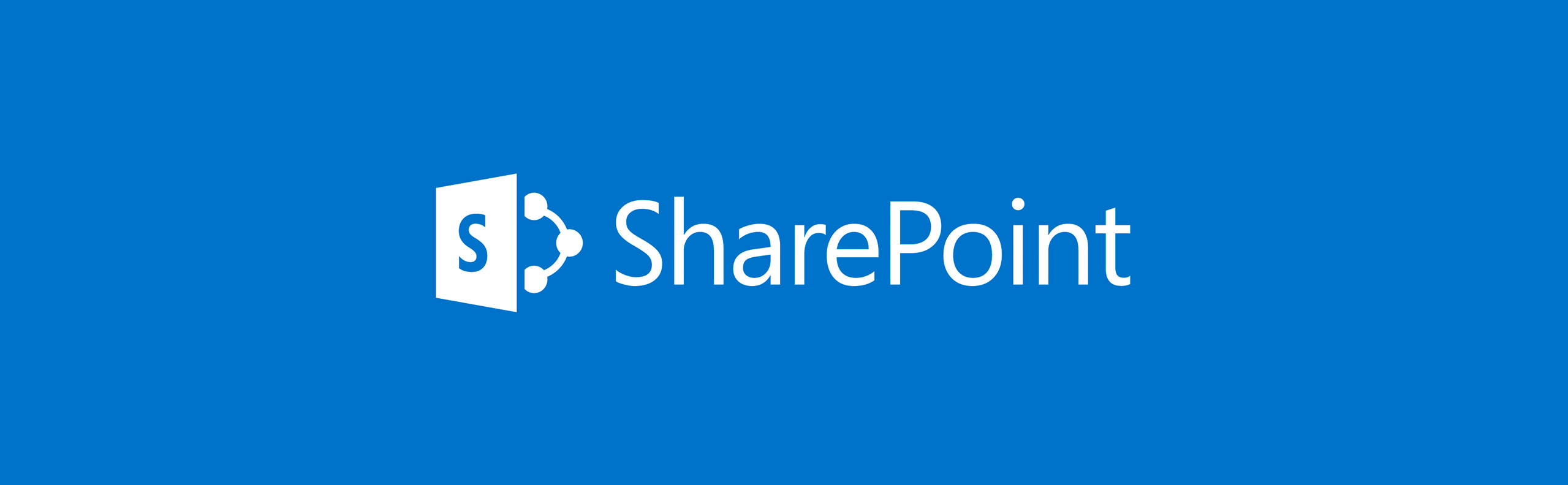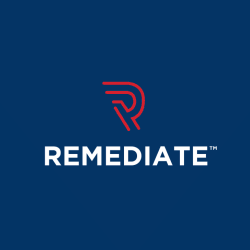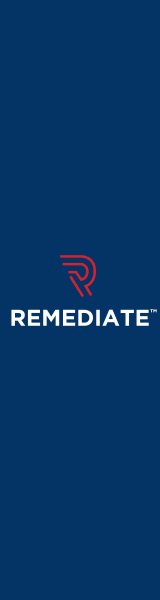A common question that we get here at Dyno Mapper is, "How do you create a sitemap for a Sharepoint site?" Dyno Mapper's crawler and site mapping tool can create site maps for most SharePoint websites and private Sharepoint sites with a login URL published that can be accessed from any browser.
How to Generate a Site Map of Sharepoint Sites
What is SharePoint?
Many organizations utilize Microsoft Sharepoint to create websites and intranets. SharePoint offers a secure place to store, organize, share, and access information from all kinds of devices, including desktop and mobile devices.
What about private websites?
Dyno Mapper's proprietary Custom System Authentication enables you to crawl private Sharepoint websites. The process is only takes a few minutes to setup. Watch the following video:
Support for authentication is available with a Dyno Mapper subscription.
Custom login manual setup guide for Sharepoint:
First, create a custom login settings and enter the title. Then click the Create button.
On the Actions pane, we are going to setup the login flow. Click the create button to add an action. Create the following actions:
- Navigate Action - This commands the browser to navigate to the specified URL. Enter the sharepoint url ex. https://indigodeigncompany.sharepoint.com
- Wait on Load - Commands the browser to wait for the page load. Enter 5000 for both timeout inputs.
- Focus - Commands the browser to focus on the input. This means the text cursor is in the input. In this case the input css selector is input[name='loginfmt']
- Input - Commands the browser to send a text. You can only enter here the label that will be displayed on the Test Login prompt or Create from URL Authentication inputs. You can provide the values when you test or create the Project. In this case enter 'Email, phone, or Skype' as a label, just to be consistent with the actual form label.
- Enter - Commands the browser to press the Enter key. This advances the login flow to the password input.
- Delay - Commands the browser to delay the next action. This gives time to finish the transition from username input to password input. We need the password input to be visible to focus in it. Enter 2000 milliseconds for 2 second delay.
- Focus - We will now send the focus to the password input. The css selector is input[name='passwd']
- Input - We will now send the password text to the password input. Enter the label ‘Password’. Enable obscure for a password input. aka ****.
- Enter - We will now submit the form with an Enter key or Return key.
- Wait for Request - Commands the browser to wait for a navigation request. Usually put this after an enter key when submitting a form. Enter 5000 for the timeout.
- Wait on Load - Wait until the submit form request has finished. Enter 2000 for both timeout inputs.
- Click - We will be asked whether to stay signed in. Let's click Yes button to have a longer session when crawling. Enter #idSIButton9 for the css selector.
- Wait for Request - Wait for the navigation request. We always add this when we expect that the browser redirects to a page. Enter 5000 for the timeout.
- Wait on Load - Wait until the request has finished loading. Enter 5000 for both timeout.
- Assertion - This checks whether we successfully logged in. Let's check for the existence of the element #SuiteNavWrapper which is only rendered on successful log in. In this case, enter #SuiteNavWrapper in the Element Exist input and leave the other fields empty.
Click any of the Save buttons.
When crawling the site,don't forget to enable the javascript render option.
Sharepoint mapping is not available in the free trial, and you must have an active subscription to utilize the authentication feature.
What information does Dyno Mapper store?
Dyno Mapper only stores URL, meta information and crawl data from the pages/links found. Dyno Mapper will not save any page or document content and only keeps what is necessary to visualize the information architecture. Dyno Mapper does not store usernames and passwords, so this information will need to be entered each time a sitemap crawl is initiated.
What other features are available?
- Content Inventory
- Content Audit
- Accessibility Testing
Related Articles
- Sharepoint Online Crawler for Visual Site Mapping
- 5 Essential Steps for a Successful Website Redesign
- What Are Sitemap Extensions And How To Use Them?
- Organize Your Website Redesign Using a Premium Sitemap Generator
- Top 50 Sitemap Generator Tools for Creating Visual Sitemaps
- Building A Powerful Sitemap - What You Need to Know
- HTML Sitemaps For Better Website Navigation
- Tips to Consider When Setting Up a Sitemap
- Why do websites need both a HTML and XML sitemap?
- Compare the Top Visual Sitemap Generators
- Sitemap Generator + Google Analytics = A User Experience Architect's Dream
Create Visual Sitemaps
Create, edit, customize, and share visual sitemaps integrated with Google Analytics for easy discovery, planning, and collaboration.
Popular Tags
Search Engine Optimization SEO Accessibility Testing Create Sitemaps Sitemaps UX User Experience Sitemap Generator Content Audit Visual Sitemap GeneratorGet Started with DYNO Mapper
Join thousands of professionals using the most advanced visual sitemap tool to simplify discovery, IA, and content planning.
👉 Start Your Free Trial — No credit card required.